Learn how to import an Animated Organic Model in SimLab Composer for VR.
In the Animated Characters and Organic Models post, we discussed how flexible bodies are not exclusive to chracters. Another important type of models that can benefit from Skeletal Animation is Organic Models.
Organic Models describe all organically topologized 3D models, that include (beside chracters):
- Human and animal organs and parts.
- Animals and micro organisms.
- Plants and their parts.
- Trees.
In this post we will go over importing an Organic model to SimLab Composer, and how to utilize it in VR.
Importing an Animated human heart to SimLab Composer
In this part, we are going to quickly go over importing an Organic Model to SimLab Composer. The process does not differ from Importing a human character in SimLab Composer. From the File Menu select “Import”, then select the Heart Model if you have an FBX file. If you are using a SIM file just open it with simLab Composer.
( Click here to download the tutorial scene ) .
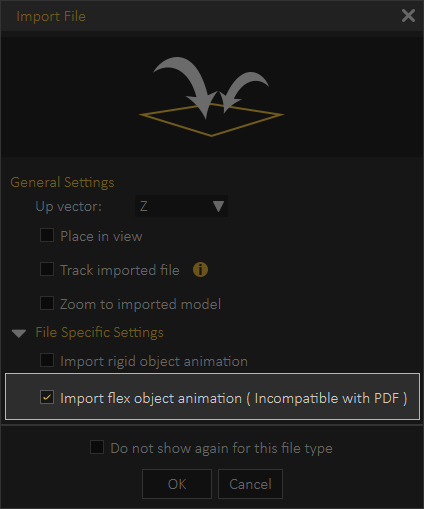
In the Import File dialogue, make sure you “Toggle on” the “Import flex object animation” option.
Go to the Animation Sequences Tab and you will find multiple Sequences that SimLab Composer grouped together, since this proves easier to mange in bigger scenes.
Pressing the Play button on any of the Animation Sequences will play the animation within that sequences.
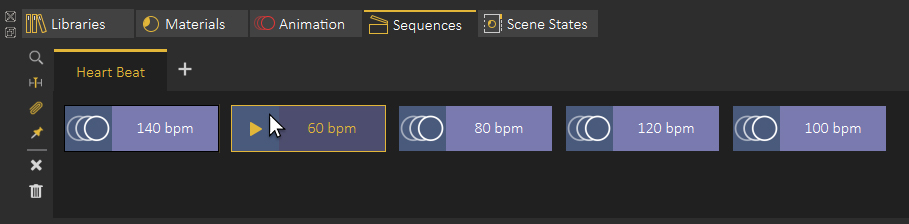
Attaching the Animation Sequences using The Training Builder.
To Implement the Organic model Animation Sequences in VR, we will be using The Training Builder.
In the Training Builder, we are going to use the “Node Triggered” event to attach each Animation Sequence to a button in the scene, as a result, when the button is triggered in VR, an animation sequence will play.
- Create a “Node Triggered” event.
- Attach one of the buttons to it.
- Add a “Play Sequence” response then attach it to the event.
- Select the response again, then click on one of the Animation Sequences to attach it.
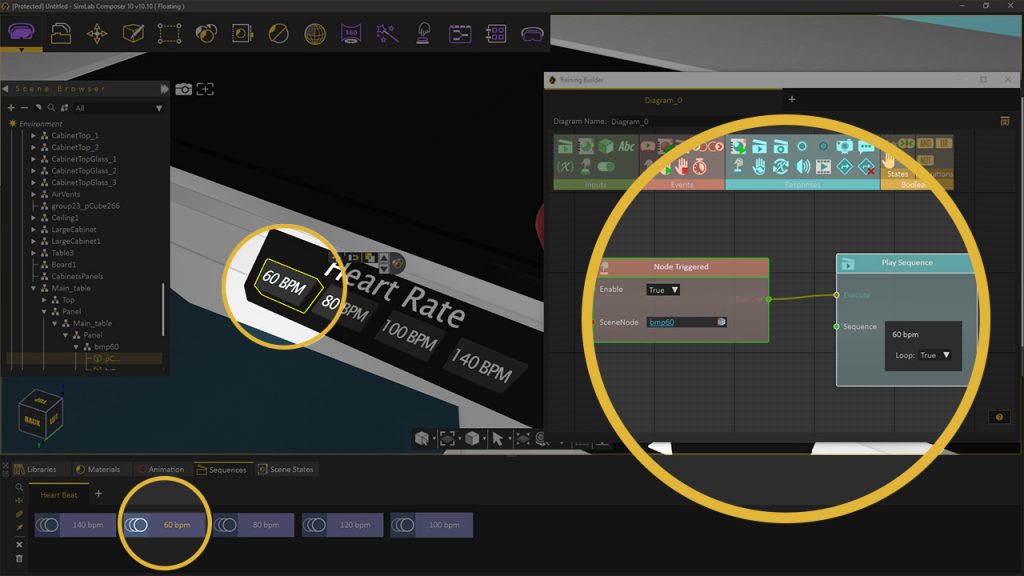
Once you are done, you can run the VR experience either in Desktop Mode or in VR Mode to test it out.
Watch This tutorial to learn how to create an Organic Model based experience in SimLab Composer.
-

1 Multiple objects interaction in VR using Templates.
-

2 Scene Optimization in SimLab Composer
-

3 Automated Doors and Cabinets Animation
-

4 Approaches to automatically do things with SimLab Composer
-
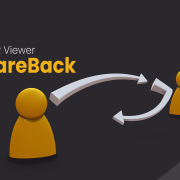
5 Efficient VR Sharing with ShareBack
-

6 Distributed Rendering Packages
-

7 VR Guide Animation For Training and Education
-

8 VR for NX / CREO files
-
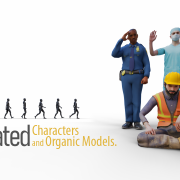
9 Animated Characters and Organic Models
-
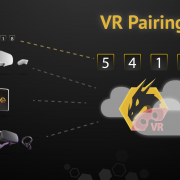
10 Pairing in SimLab VR Viewer
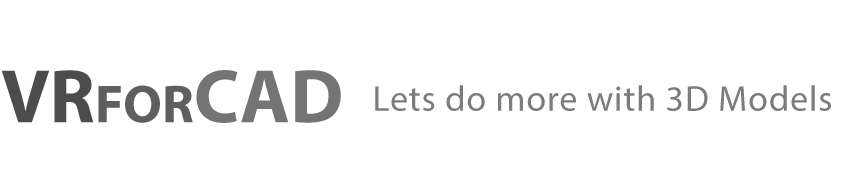

Pingback: VR Guide Animation For Training and Education • 3D CAD VR